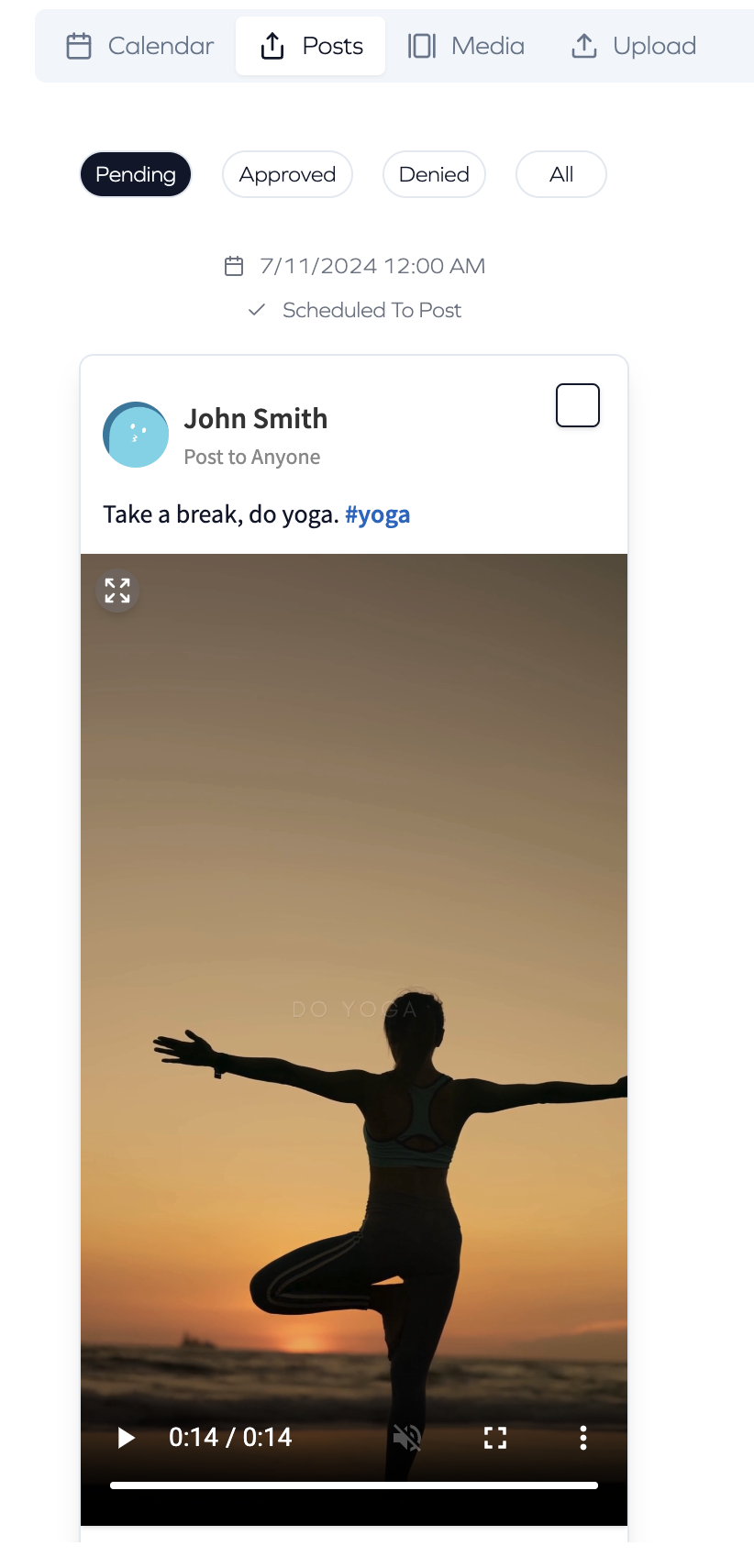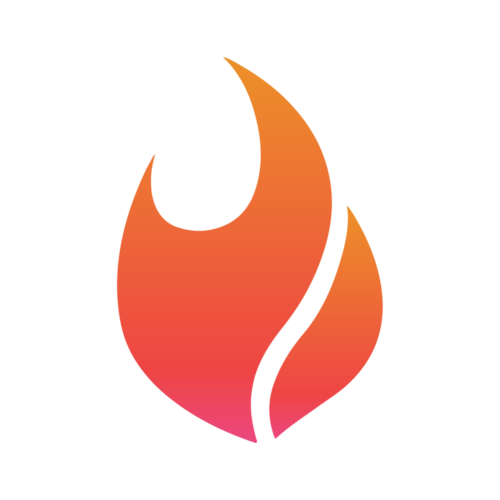Creating a Guest Link in Flamel.ai
Allow non-primary users to view your social calendar, upload media, and approve posts
Paul Ehlinger
Last Update hace un año
Flamel.ai guest links are great ways to incorporate third parties into your social media process. Maybe it's to offer approval workflows to your client or collect user generated content from a great event - either way, providing users the ability to engage your process is bound to produce great content!
To create a guest link:
- Click on your organization.
- Click on the guests tab.
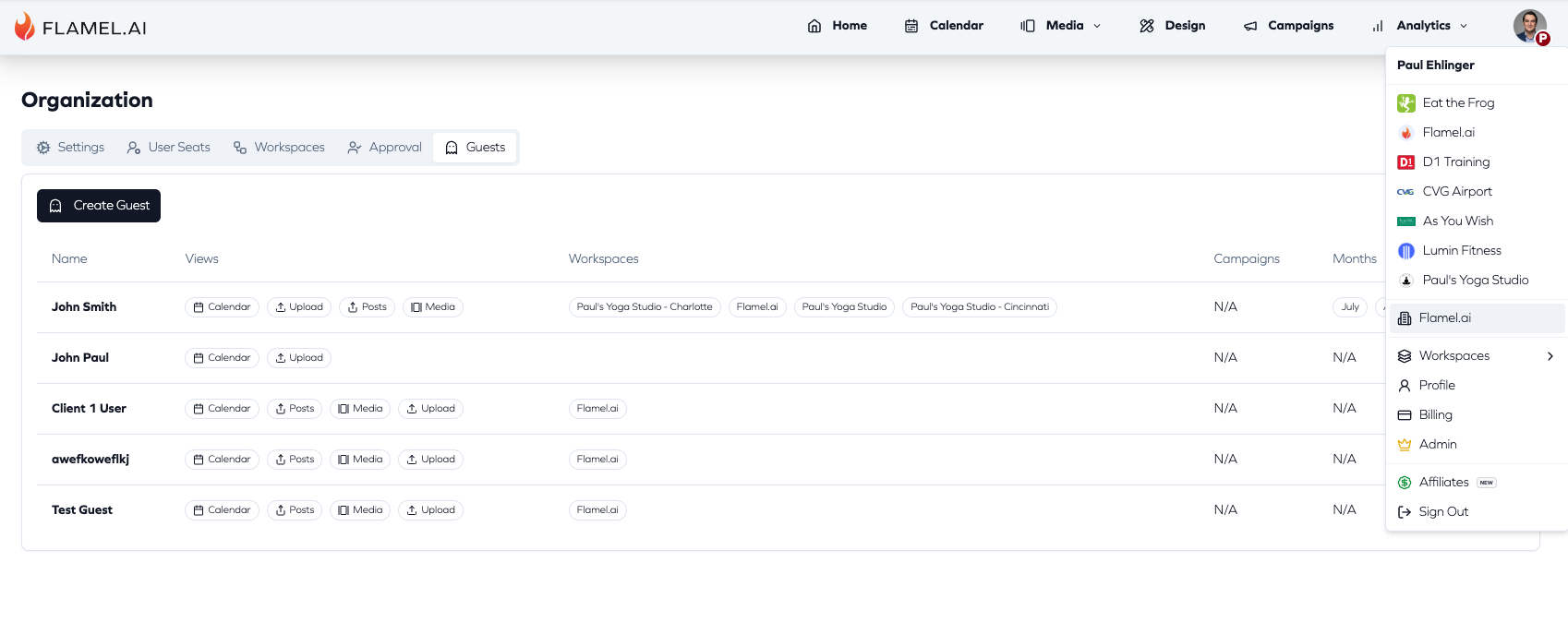
Click on Create Guest.
This will then take you to the guest settings popup. First, give your guest a name.
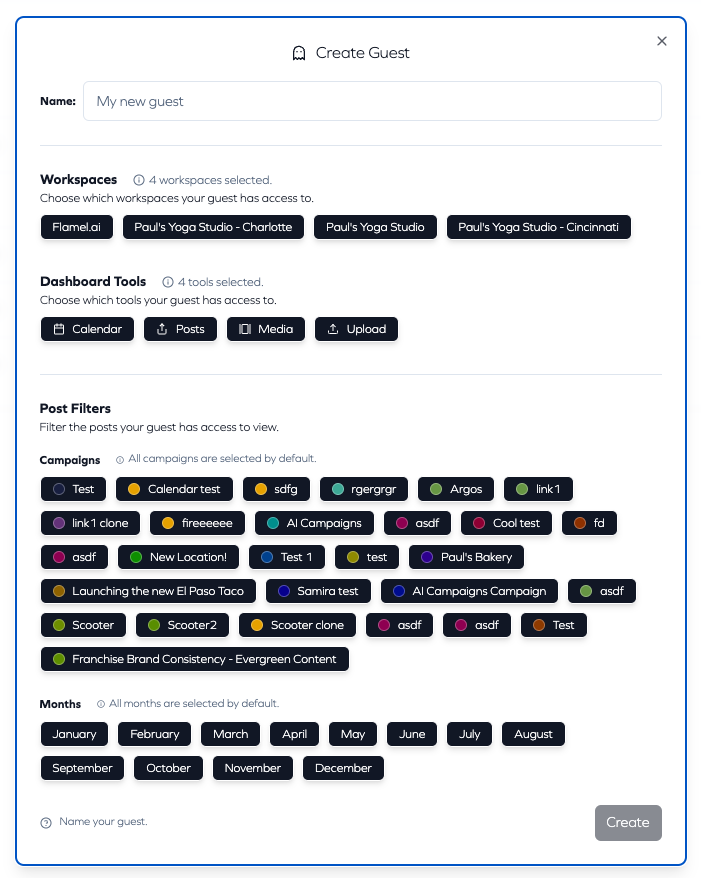
Then:
- Select which workspaces they have access to.
- Select which tools they can access.
- Calendar - gives the guest the ability to view that workspace's calendar. This will also create more fine-tuned settings around campaigns and months. Maybe you only want your client to see scheduled content for the current month and not incomplete content for next month.
- Posts - this will give the client a list of current posts (pending, approved, denied, and all). The guest can select a post and either approve or deny it. This will result in a thumbs up or thumbs down on the post in your calendar.
- Media - the guest can view the workspace's media library.
- Upload - the guest can upload media to your workspace library. This is a fantastic way to capture user generated content in one, convenient location.