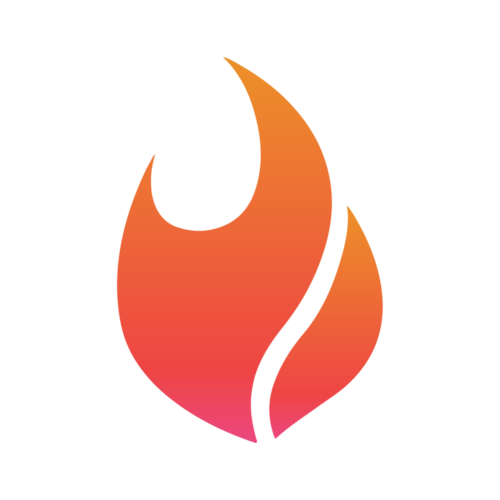Accessing your Flamel.ai Guest Portal
Paul Ehlinger
Last Update 2 years ago

Many digital marketing agencies use Flamel.ai everyday to manage their client's social media content. One great perk of this is that they can send a guest link - giving their client unprecedented insight to their social media content.
If you've received a link from your agency partner, simply input it to your internet browser of choice. You'll immediately be taken to your company's portal - no sign in/up necessary!
In this portal, you may have access (based on the level of access your agency has granted you) to four main options: calendar, posts, media, and upload.
Calendar
As you can guess, the calendar view is a weekly or monthly view of your scheduled social media content. To navigate between the two views, simply press the 'Week' or 'Month' button at the top right of the calendar. If you hover over a post that has media (either an image or video), you will see a preview of the media pop up.
If you click on a post, you will be taken to the post preview page. Here you will see a full preview of the post and have the ability to add any commentary to the post. Your agency partner will be able to view this and make any changes you've requested.

Posts
If you navigate to the posts view, you will see a comprehensive preview of all posts that are scheduled across your social media channels.

Media
The Media tab will allow you to see the media library that's being managed by your agency partner. This will include any of the designs, images, and videos that they're using to build your social media content.

Upload
Did you recently grab some great pictures of your team? Or maybe you recorded some great video at your last event. With the Upload tab, you can add that media to your guest portal. From there, your agency partner can quickly turn your captured media into fresh, engaging social media content. To add media, click the 'Click or drag to upload' button, select your desired files, and click open.
Enjoy!