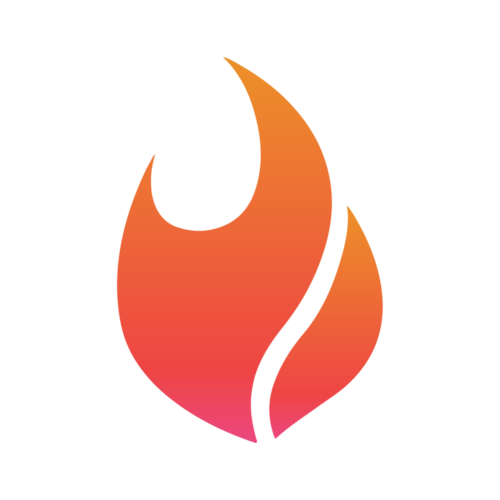Leveraging Meta Pixel and Conversion Tracking
Alex
Last Update hace 3 meses
In this seventh video from our Social Advertising for Franchises 101 series, we’re exploring how to turn your data into real insights with the Meta Pixel and conversion tracking. These tools show what happens after someone clicks your ad — revealing who’s actually converting and helping you make smarter, more impactful marketing decisions.
What Is the Meta Pixel?
The Meta Pixel is a small piece of code you place on your website. It’s invisible to visitors but quietly tracks actions like form submissions, page views, and purchases. When someone clicks your ad and takes an action on your site, the Pixel connects that behavior back to the ad — showing which campaigns are driving real results.
For franchises, tracking can work in two ways. If your franchisor manages a centralized website, the Pixel might already be installed and shared across locations. If you run your own local site or ad account, you can install your own Pixel to track results for your store’s pages — like Book Now, Order Online, or Contact Us.
What Counts as a Conversion?
A conversion is simply the action that matters most to your business. For one franchise, that could be an online order; for another, a booking or lead form submission. Meta tracks these actions as events such as View Content, Lead, or Purchase.
You can choose which events to focus on based on your goals. For example:
A salon might track Book Appointment
A restaurant might track Order Online
A home services brand might track Submit Quote Form
Why Conversion Tracking Matters
Conversion tracking doesn’t just measure success — it helps Meta’s system optimize for it. Once Meta understands what a conversion looks like, it automatically prioritizes showing your ads to people most likely to take that action.
Without it, you’re only tracking clicks, not outcomes — like running your business without knowing who actually visited your store.
How to Set Up the Meta Pixel
If your franchisor manages marketing, the Pixel may already be set up for you.
If not, here’s the basic process:
Go to Meta Events Manager in Business Manager.
Create a new Pixel and name it after your location or business.
Copy the code provided and place it on your website (ideally every page).
Define your conversion events — the actions you want to track.
If you’re using Shopify, WordPress, or Squarespace, integrations make setup easy. Otherwise, a developer or marketing partner can handle installation in minutes.
Offline Conversions & Store Visits
Not every conversion happens online. Meta also offers offline conversion tracking and store visit tracking, which connect your ads to real-world actions.
You can upload transaction data or use Meta’s Store Traffic objective to estimate visits based on GPS and mobile data — perfect for franchises in food, retail, or services.
Privacy & Data Compliance
Because Pixels collect user data, always follow Meta’s privacy guidelines.
Ensure your website has a visible privacy policy.
Check your franchisor’s compliance rules.
Learn about Meta’s Conversion API (CAPI) — a privacy-safe way to send conversion data directly from your server rather than through browser cookies.
Using Your Data
Once your Pixel is active, you’ll see valuable metrics like:
Conversions – number of tracked actions
Cost per conversion – how much each result costs
Conversion rate – how often clicks turn into actions
These numbers reveal which ads and audiences perform best, helping you refine your targeting and scale efficiently. If both local and national ads are running, share insights with your franchisor — your results can help strengthen the brand’s overall strategy.
Next Video
In the next video, we’ll cover how to localize your ads for maximum impact — tailoring brand-approved assets to connect authentically with your community.