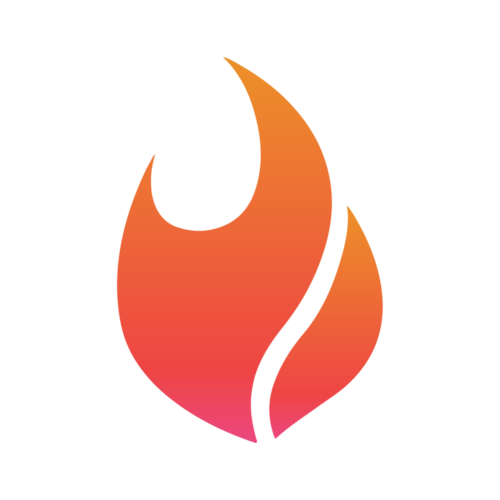How to Edit & Delete Instagram Posts
What to do after posting content to Instagram from Flamel.ai
Matt Sichterman
Last Update 9 bulan yang lalu
Once a post has been scheduled and published to Instagram, the best way to make changes is to do so directly on the Instagram app.
Link: https://instagram.com
Add, edit or delete the caption of an existing Instagram post
- Tap Options above your photo or video.
- Tap Edit.
- Edit, delete or add a caption to your post, then tap Done.
Add or edit the location of an existing Instagram post
- Above your photo or video, tap Options.
- Tap Edit.
- Tap Add Location, then enter the location.
- Tap Done to save your changes.
- Above your photo or video, tap Options.
- Tap Edit.
- Tap the location name. You can either:
- Change the location. Tap Change Location, then enter the new location.
- Remove the location. Tap Remove Location.
- Tap Done to save your changes.
Tag people after sharing a post
- Click your profile picture on the left to go to your profile.
- Go to the post, then click Options in the top right.
- Click Edit.
- Click on someone in the post.
- Enter their name or username, then click on their name from the menu.
- Click Done in the top right.
Delete posts you've shared on Instagram
Delete your post
- Choose a post.
- Click Options above your post, then click Delete.
- Click Delete again to confirm.
Delete multiple posts you've shared
To delete multiple photos, reels or videos you’ve posted at once:
- Click Menu in the bottom left, then click Your Activity.
- Click Photos and Videos, then click Posts, Reels or Highlights at the top.
- Click Select in the top right, then click Select on the photos or videos you’d like to delete. To filter your posts or videos before making your choices, click Sort & Filter in the top right and select your filter preferences, then click Apply.
- After you've picked your posts to delete, click Delete at bottom. Click Delete to confirm.