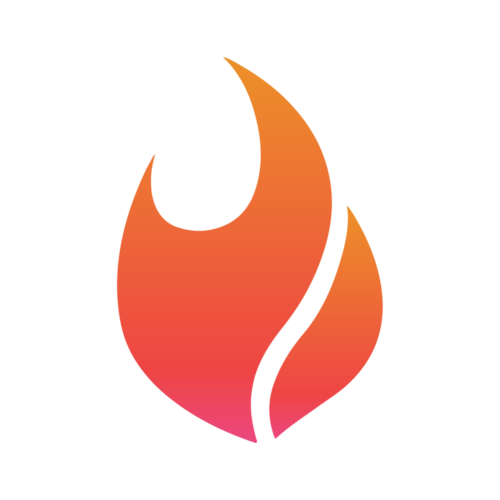Creating a Leads Objective Ad
Ava H
Last Update منذ ٨ أشهر
Creating a Meta ad with a Leads objective is very straightforward in Flamel.
Click New Campaign to open the Campaign builder or navigate to the Builder via the Create tab.

After naming your campaign and adding any relevant topics, look to the Bid Type section. Then select Auction and Leads from the two drop downs in the left panel, or click the Manage button to see more details and select the Lead objective:

After declaring any relevant Special Categories and reviewing your Campaign, click Create Campaign.
You'll now move onto the Parent Ad Set stage of the builder. Name your Parent Ad Set and select which workspaces for which you'd like to create Ad Sets.

Next, select a conversion location for your ads. The options for a Leads Campaign are Website and Instant Forms, and each option provides different performance goals.

For your ads budget, you have two options: Location Budget and Manual. If your Locations (Workspaces) have monthly budgets for their Ad spending and you would like that to be used for the ads in this campaign, select Location Budget. If you want to set a custom budget for the Ad Set, select Manual and then choose for the budget to be either Daily or Lifetime and the respective budget amount.
Set the schedule for your Ad Sets - be sure to double-check your start and end dates, especially if you're using a daily budget!
Next, select the Placements for your Ads. There are two options: Advantage+ and Manual. More information on Placements and the differences between Advantage+ and Manual.

Next, set your Targeting options for your Ads. Within this section you'll find options for Ads Configuration, Address + Radius, and Manual. Learn more about Targeting here.

Review your Ad Set configuration and then click "Create Parent Ad Set". From here you will move into the final stage of the Ad creation process - Creating New Parent Ad.
Just as before, move through the left panel in the builder. Set a name and optional labels for your Parent Ad and select the Facebook page(s) and Instagram profile(s) that will be used for the ads. The default option for these will be the pages/profiles of your Locations, but if you want to manually select a different page/profile you can easily do so via the dropdown.

Moving on now to the Creative in your ads - this is where you will set the media, copy, and call to action for your ads. You can either build your Ad Creative with the Manual or Dynamic options. For a more in-depth explanation of Ad Creative, check out these articles:

Once your ad creative is to your liking, click "Create parent ad". From here you'll be able to preview your ads across different placements and pages/profiles.
To finalize and launch your Ads, simply toggle them on in the "Child Ad Status" in the left column, or leave them toggled off to keep your ads Paused.

Congrats, you've successfully created a Leads Campaign with Ad Sets and Ads across your Organization's Locations!