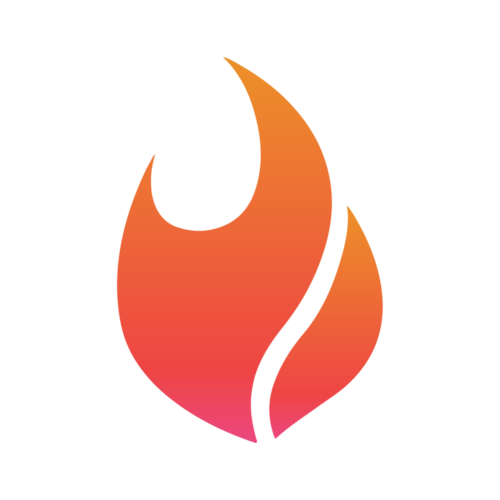How to Connect Your Social Media Accounts to Flamel.ai
Matt Sichterman
Last Update منذ ٤ أشهر
Getting Started
- Ensure you're in the correct workspace - Check that you're working in the right Flamel workspace before proceeding
- Access Social Accounts - From the left sidebar, navigate to the "Manage" section and click on "Social Accounts"
- You'll see the Social Accounts dashboard with all available platforms listed
Step 2: Understanding the Interface
The Social Accounts page displays all major social media platforms:
- Instagram - For connecting Instagram business accounts
- Facebook - For linking Facebook pages and businesses
- X (Twitter) - For connecting Twitter accounts
- LinkedIn - For adding LinkedIn profiles and company pages
- Click the "Connect Facebook" button
- If you've connected Facebook before, you'll see a familiar setup screen
- Choose your connection preferences:
- Option 1: "Opt into all current and future pages" (Recommended for most users)
- Option 2: Select specific pages you want to connect to different Flamel workspaces
- Click "Connect Instagram"
- Follow the same process as Facebook
- Select Instagram business accounts you want to manage through Flamel
- Choose between connecting all accounts or selecting specific ones
- Click "Connect X"
- Authenticate your Twitter account
- Grant necessary permissions for Flamel to manage your account
- Click "Connect LinkedIn"
- Choose between personal profile or company page connections
- Follow the authentication process
Once accounts are connected, you'll see:
- Account details - Username and account type for each connected platform
- Management options - "Renew Login" and "Disconnect" buttons for each account
- Renew Login - Refresh authentication if connection issues arise
- Disconnect - Remove the account from Flamel entirely
- Edit Settings - Modify connection preferences and permissions
- Remove specific accounts - Unlink accounts you no longer want connected
- Select active accounts - Choose which connected accounts should be active for posting
- Update permissions - Modify what Flamel can access for each platform
- Use "Opt into all current and future pages" for Facebook if you manage multiple pages
- Connect business accounts rather than personal accounts when possible
- Test connections after setup to ensure everything works properly
- Update authentication if you experience posting issues
- Authentication expired - Use "Renew Login" to refresh connections
- Missing permissions - Disconnect and reconnect with proper permissions
- Account not showing - Ensure you're connecting business accounts rather than personal ones