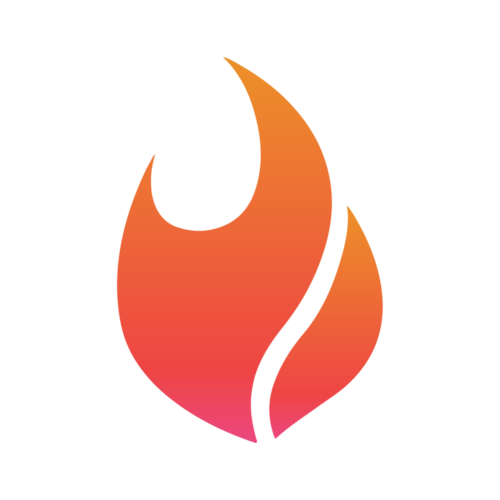Flamel.AI's Canva Integration
Cherie
Last Update 2 bulan yang lalu
Connecting Canva and Flamel.AI:

Step 1:
Log into your Canva account and head to the 'Apps' section.
Step 2:
To find the app, simply type "Flamel.AI" into the Canva Apps search bar and choose the appropriate option to incorporate it into an existing design or begin a new one.

Once directed to Canva's design studio, click 'Connect' to link your Flamel.AI account securely.
Send files to Flamel.AI:
Export your finished designs to your Flamel media library. For convenience, all files will be stored in a specific Canva folder.

You can now create and schedule captivating content with ease thanks to the integration of Canva and Flamel.AI. Start designing today and experience the power of combining creativity with productivity!